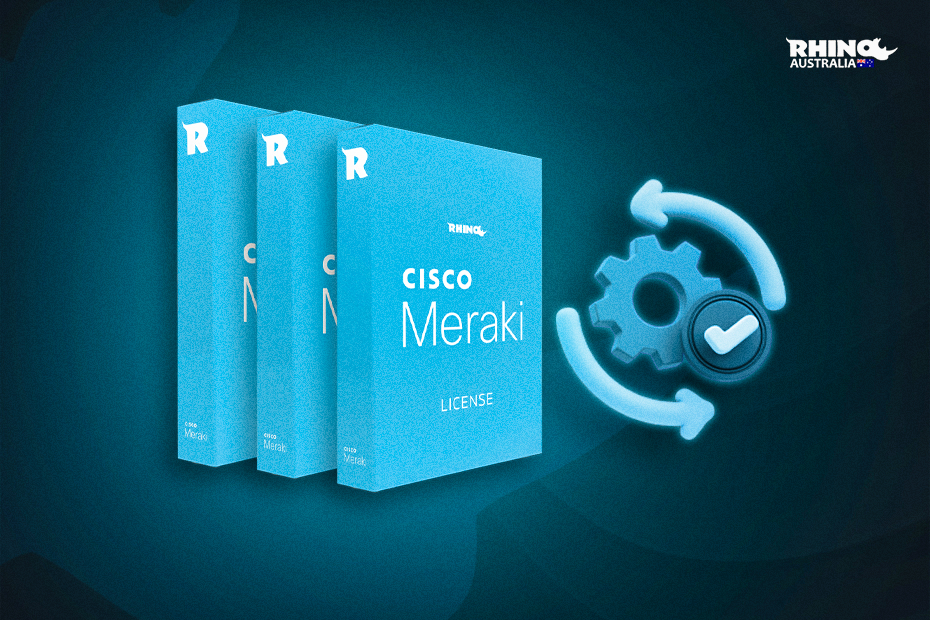Cisco Meraki, Cisco Meraki Licenses
Complete Guide for Installation and Renewal of Cisco Meraki Licenses
Proper implementation and maintenance of Cisco Meraki licenses is crucial to ensure optimal network performance and security. In this article, we will explore how to install and renew licenses on the Cisco Meraki platform step-by-step, along with providing an understanding of the importance of these licenses in the networking ecosystem and the various types of licenses available.
Why are Cisco Meraki Licenses Important?
Cisco Meraki licenses are essential for enabling and unlocking advanced features on network devices. They provide access to firmware updates, technical support, advanced security features and emerging new functionality, all of which improves operational efficiency. Without updated licenses, the capabilities of Meraki devices are limited, which can compromise network security and efficiency.
If it is the first time that you acquire devices and are going to install a Cisco Meraki license, it is necessary that you create a new organisation in the dashboard console before adding the license(s). Once you have created the organisation, you can proceed to manage all the teams assigned to it. Afterwards you can continue with the installation of the respective licenses.
Types of Licenses
Cisco Meraki devices currently offer three types of licensing models: subscription licensing, co-termination licensing (co-term), and per-device licensing (pdl). This allows customers to choose licensing models that align with their unique business needs.
- NOTE: Starting in September 2023, if you are creating a new Cisco-Meraki organisation, the “co-termination licensing (co-term)” licensing model will be automatically assigned. You can later change the licensing models if you wish. It is not possible to combine different licensing models.
Subscription Licensing
Meraki subscription licensing is an innovative model that offers customers improved flexibility and simplicity in terms of payment methods, configurations, management, and scalability. This model better aligns with desired customer outcomes, facilitating adoption of Meraki solutions and meeting growing business needs.
Co-Termination Licensing (co-term)
Cisco-Meraki co-termination licensing applies organisation-wide, resulting in a single expiration date for all Cisco-Meraki devices managed in an organisation. That date is dynamically calculated based on a weighted average of the license types purchased and claimed in the dashboard organisation, making it useful to have a single license expiration date.
Per-Device Licensing (pdl)
For customers who wish to switch to per-device licensing, they must opt-in through Cisco-Meraki support in an approval process. Per-device licensing allows customers to assign a license directly to each device individually and specifically. Please note that in this case the expiration dates will differ between different devices.
Steps to Install Licenses in Cisco Meraki:
These are the steps to follow to install Cisco Meraki licenses for the first time:
Step 1 – Control Panel Login: Access the Cisco Meraki control panel through your web browser.
Step 2 – Organisation and Network Selection: Choose the organisation and the specific network for which you want to manage licenses from the sidebar of the dashboard.
Step 3 – Go to Licenses Section: Navigate to the “Licenses” section. It can be found in the sidebar or in a specific tab depending on the interface of your version of Cisco Meraki.
Step 4 – Add License: To add new licenses, click “Add Licenses” and enter the 12-digit license key.
Step 5 – Verify Activation: Make sure the activation is completed successfully.
Step 6 – Update Devices: Some updates may require the application on devices to recognise license changes. Verify that the licenses are active and assigned correctly.
Steps to Renew or Add New Licenses to an Organisation:
If you already have Cisco Meraki devices, these are the steps to follow to renew or add new licenses:
Step 1 – Login to the Cisco Meraki Dashboard: Access the Cisco Meraki platform using your login credentials.
Step 2 – Navigate to the Organisation Settings Page: Go to the Organisation Settings section on the dashboard.
Step 3 – Access License Information: Within the Organisation Settings, search and select the “License Information” option.
Step 4 – Select “Renew Licenses” or “Add Licenses”: Depending on the specific interface at that time, look for the option that will allow you to renew the licenses. It may appear as “Renew Licenses” or “Add Licenses.” Click on this option.
Step 5 – Enter License Key and Renewal Details: In this step, you will be asked to enter the new license key or specific renewal details. Make sure you have this information on hand.
Step 6 – Review the Renewal Information: Before confirming, carefully review the renewal information on the screen. Make sure the details are correct, such as the length of the renewal and the number of devices covered.
Step 7 – Confirm and Finish the Process: If you are satisfied with the information provided, confirm, and finish the renewal process. This involves clicking on a “Confirm Renewal” or “Add License” button depending on the case.
After completing the process, verify that the licenses have been renewed successfully. You can do this by returning to the License Information page and making sure the new information is reflected correctly.
You will receive a confirmation by email, or in the same control panel, indicating that the renewal has been completed successfully.
Importance of Renewing Cisco Meraki Licenses
Timely license renewal is essential to ensure continuity of security updates, technical support, warranty, and access to new features. By keeping licenses up to date, organisations benefit from a more secure and efficient network environment.
System Requirements Verification and Duration Selection
Before installing a license, ensure that your Meraki devices meet the necessary hardware and software requirements.
When selecting a license, consider the duration that best suits your organisation’s needs. Some companies prefer shorter terms for greater flexibility, while others opt for long-term contracts to ensure stability and cost forecasting.
Set automatic reminders for license expiration dates. Timely renewal is key to avoiding interruptions in support and updates.
When you purchase Cisco Meraki licenses from Rhino Australia, we will help you manage your licenses by setting an internal reminder on our end and we will contact you prior to the expiration date to remind you that it’s time to renew.
For more information about our services and Cisco Meraki products, please visit our official website: https://rhinoaus.com.au/
About Rhino Australia
Rhino Australia has been providing the best value for money IT hardware to small and medium-sized businesses for over a decade.
We are passionate about sharing the benefits that Meraki has brought to us and many of our clients, as well as making sure that your purchase not only meets your needs but exceeds your expectations.
We have one of the largest inventories of Cisco Meraki products, accessories, and licenses in Australia.